Today's Tech Tips from me are:
1. Visit Megan from:
 You might already know Megan's main blog, but her "Blog, Baby, Blog" site is FULL of helpful blogging tips. She is super-powered!
You might already know Megan's main blog, but her "Blog, Baby, Blog" site is FULL of helpful blogging tips. She is super-powered!2. Check out this list of free apps to use in your classroom. I have it pinned, but the link is to the original website. you can check out my Pinterest Boards here for TONS of ideas. My"It's Elementary, Dear" board is for pretty much anything related to school, but I also have math, science, and social studies boards separate from this one...not sure why, it just seemed easier at the time.
3. Kids L.O.V.E. technology, so incorporate it whenever you can! If you have laptops for each child, you are SO ahead of the ballgame. If not, maybe you have a laptop lab, a mobile laptop cart, or some other way to get enough laptops in your room for at least partners to use. You'll need that to be most effective. I have four laptops for kids to use, and my personal ipad, so I often take my class to our "mini-lab", which is basically a room full of old laptops. That said, you need to lay down the LAW about technology rules:
A. Keep to the "Ask Three Before Me" rule you probably already use in your classroom. Kids go NUTS when they're using technology of any kind, and even though they may have computers at home, you'll be a raving, and possibly raging, lunatic trying to help everybody at once.
B. Use 4x4 inch sticky notes as "I need help" signals. Put a sticky note beside each computer. The notes should stay there unless the user needs you. Then, if the three before you can't help the user, the note can be stuck upside down (so it really sticks up) on the top corner of the back of the screen. You can choose whether or not to have your students write the problem they're having on the note, but my rule is, wait quietly and patiently after sticking your note up, and DO NOT CALL ME! I'll get to you ASAP. Meanwhile, minimize the "problem program" and work on another site you know how to use, like Brainpop, Accelerated Reader, www.thinkcentral.com, or anything you've already trained your kids on how to do.
C. Use your laptop and Promethean board, Polyvision board, Show Me on your ipad, or Smartboard to walk the kids through every single step. This can be hard in my case, because I have Windows 7, and the kids have Windows 1, maybe (I made that up, but it's an OLD version). Really, I just show them what my screen looks like, and point out where the differences are, so they know what to do on their laptops. This is only really a problem in using PowerPoint, etc., for the children to publish their work via multi-media applications.
4. Use Microsoft Publisher to make almost anything! I read so many bloggers talk about how they use PowerPoint to create their documents, and, yes, I like it for some things, but it is SO much easier for me to use Publisher! I can make anything in half the time, and as far as having to flip pages around in PowerPoint, it's totally not necessary in Publisher. Just rotate your text box left 90 degrees to have some pages in portrait, and others in landscape. Simply said, I start out in landscape, in most cases. If I want a page to print in portrait, I insert a full page sized textbox, click on the Drawing Tools tab at the top, click on Rotate, near the right, and choose "Rotate Left 90". Then, everything I do is sideways on the page, but that doesn't bother me, because I don't have to fool with opening two different documents at once to insert pages of different orientations. You can also save anything as a picture, so go ahead and create those Teachers Pay Teachers preview pages right there, too. Save the page as a picture, and viola, it's your preview! No more cutting and pasting from program to program to get your preview. I promise next week, I'll make my whole Tech Tip Post on using Publisher for TONS of details, screenshots, and more!
Go ahead and link up with your tech tips...we can all learn from each other that way, and I know I can learn WAY more from you than you can from me!
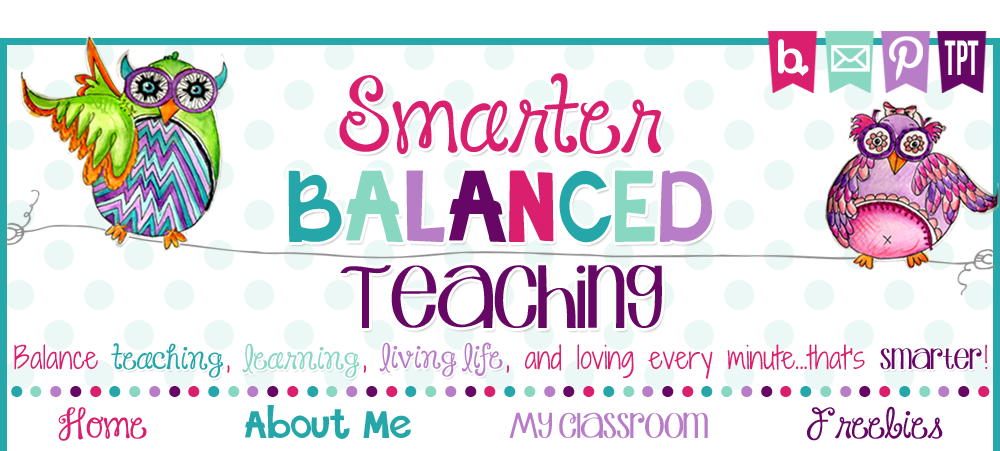

2015-7-25 xiaozhengm
ReplyDeletecheap jordans for sale
michael kors bag
coach factory outlet
ralph lauren
louis vuitton
oakley sunglasses
replica watches cheap
cheap jerseys
ralph lauren outlet
tory burch outlet
borse gucci
replica watches
kate spade outlet
nike air max
cheap jordans
burberry handbags
kate spade bags
kate spade handbags
longchamp soldes
coach outlet
coach outlet online
true religion jeans
cheap beats headphones
tory burch handbags
mont blanc pen
michael kors outlet online
hollister clothing store
ray ban sunglasses
nike tn pas cher
oakley sunglass
ray ban wayfarer
chanel online shop
kate spade outlet online
nike tn
fitflops sale clearance
air force 1
prada outlet
oakley sunglasses
ray ban sunglasses
cheap soccer shoes
toms shoes
2015-10-24leilei
ReplyDeleteLouis Vuitton Handbags Discount
Louis Vuitton UK
michael kors outlet
Coach Outlet Store Online Clearance
nike trainers
hollister clothing
Ugg Boots Outlet Clearance,Cheap Uggs On Sale Discount For Women
nike air max 90
Christian Louboutin Sale For Men And Women
Toms Outlet Shoes
Coach Factory Outlet Store Online
Michael Kors Outlet Discount
Louis Vuitton Handbags Outlet Stores
Louis Vuitton Outlet Online Shop
uggs sale
louis vuitton
uggs outlet
Michael Kors Handbags Outlet
toms outlet
montblanc pen
hollister uk sale
Canada Goose Outlet,Canada Goose Outlet Online,Canada Goose Clearance
Louis Vuitton Handbags On Sale
timberland outlet
ugg boots sale
Gucci Outlet Shoes Online
Jordan 4 Retro For Sale
michael kors outlet
ray-ban wayfarer
canada goose jackets
michael kors outlet
uggs sale
ugg boots
Louis Vuitton Handbags & Bags Outlet Online
Kobe Bryant Shoes On Sale
2015-10-28 zhengjx
ReplyDeletelouboutin
http://www.coachfactory--outletonline.com
fake oakley sunglasses
kevin durant shoes
nike huarache trainers
ray ban sunglasses
http://www.MichaelKorsHand-Bags.com
nike cortez
adidas shoes uk
pandora jewelry
pandora bracelets
http://www.michaelkorswalletsale.org
north face uk
fake oakleys
pandora charms
north face
juicy couture
supra shoes
http://www.uggsoutletuk.com
coach outlet store online
vans shoes
p90x workouts
ugg sale
fitflops sale clearance
abercrombie and fitch
nike air huarache
coach outlet
christian louboutin
nike roshe runs
fitflop uk
longchamp handbags
nike air force 1
ugg boots outlet
air jordans
nike blazer
kate spade outlet
giuseppe zanotti sneakers
nike free runs
longchamp outlet
nike sb
20151207 junda
ReplyDeletesac longchamp pas cher
tiffany jewelry
michael kors
louis vuitton borse
michael kors outlet
true religion outlet
cheap uggs boots
cheap uggs
michael kors outlet
michael kors handbags
louis vuitton outlet
north face jackets
louis vuitton handbags
michael kors outlet
nike air max uk
adidas trainers
louis vuitton handbags
hollisters
air jordan uk
ray ban
louis vuitton
ugg boots
fitflop uk
michael kors
mcm outlet
michael kors handbags
cheap jordan shoes
louis vuitton outlet
nike air max
longchamp outlet
michael kors outlet
nike trainers
coach outlet
hermes belt
coach factory outlet
nike free runs
canada goose uk
adidas shoes uk
nike trainers
coach factory outlet
true religion outlet
ReplyDeleteboston celtics
coach handbags
gucci outlet
coach outlet
ecco shoes
ugg boots
coach handbags
michael kors outlet
bengals jersey